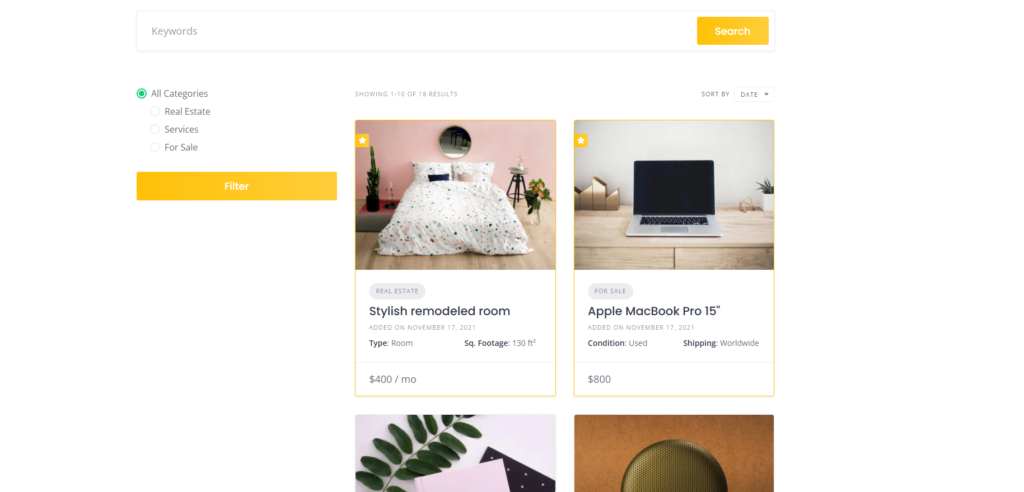Creating a fully featured Directory Website is an ideal choice for many entrepreneurs and content creators. With WordPress, the HivePress plugin, and the ListingHive theme, you can easily build a service aggregation platform similar to Capterra or Yelp. This guide provides a complete SEO strategy to help you develop a high-performance, profitable directory website from scratch.
Step 1: Choose the Right Hosting Service (Recommended: Hostinger)
Before beginning, it is crucial to choose a stable and high-performance hosting service. Hostinger offers WordPress-optimized hosting solutions with the following benefits:
- One-Click WordPress Installation: Deploy your site quickly and efficiently.
- Built-in Cache and CDN: Accelerate your website’s loading speed.
- Free SSL Certificate: Enhance your site’s security.
- 24/7 Customer Support: Receive assistance whenever you need it.
For a detailed guide, please refer to the official Hostinger documentation.
Step 2: Install the HivePress Plugin and ListingHive Theme
1. Install the ListingHive Theme:
- Log into your WordPress dashboard, navigate to Appearance > Themes > Add New Theme.
- Search for “ListingHive”, then click Install and Activate.
2. Install the HivePress Plugin:
- Once the ListingHive theme is active, the system will prompt you to install the HivePress plugin.
- Click the provided link to install and activate the HivePress plugin.
For a comprehensive tutorial, refer to the official HivePress blog.
Step 3: Configure the Directory Structure and Custom Fields
1. Add Service Categories:
- Navigate to Listings > Categories.
- Create relevant service categories for your website (e.g., Project Management Tools, Customer Relationship Management, etc.).
2. Add Custom Fields (Attributes):
- Navigate to Listings > Attributes.
- Add custom fields such as Price, Platform Support, Key Features, etc.
- Enable these fields as search filters in the Search settings to enhance user experience.
Step 4: Design Your Homepage and Search Page
1. Create the Homepage:
- Navigate to Pages > Add New Page and title it (e.g., Home).
- Use the Gutenberg editor to add HivePress-provided blocks, such as Search Form, Categories, and Latest Listings.
2. Set as the Homepage:
- Navigate to Settings > Reading and set the newly created page as your site’s homepage.
Step 5: Enable Front-End Submissions and User Registration
1. Allow User Registration:
- Navigate to Settings > General and check the box for Anyone can register.
2. Enable Front-End Submissions:
- Navigate to HivePress > Settings > Listings and enable Allow Front-End Submission.
3. Add a Submission Link:
- Include a Submit Service link in your menu pointing to the front-end submission page (usually located at
/submit-listing).
Step 6: Monetize Your Site for Profitability
HivePress provides several extension plugins to help monetize your directory website:
- Paid Listings: Set up paid packages so users can pay to publish or highlight their services.
- Claim Listings: Allow service providers to claim their entries, thereby boosting credibility.
- Memberships: Create a membership system offering premium features and content.
These extensions can be found in the HivePress official store.
Step 7: SEO Optimization Strategy for Higher Search Engine Ranking
To improve your website’s search engine ranking, follow these SEO best practices:
1. Install an SEO Plugin:
- It is recommended to use either Yoast SEO or All in One SEO to optimize your website’s data and structure.
2. Optimize Titles and Meta Descriptions:
- Ensure that every page and post has a unique title and meta description that include strategic keywords.
3. Use Friendly URL Structures:
- Navigate to Settings > Permalinks and select the Post Name structure to enhance readability and SEO performance.
4. Optimize Images:
- Add descriptive ALT tags to all images so that search engines better understand your visual content.
5. Create and Submit a Sitemap:
- Use your SEO plugin to generate a sitemap and submit it to Google Search Console for improved indexing.
For an in-depth SEO guide, refer to Hostinger’s tutorial.
Step 8: Create and Manage HivePress Listings with REST API
Even though the HivePress REST API does not yet cover all features, you can leverage the default WordPress REST API to create and manage HivePress listings.
1. Enable REST API Support:
By default, the HivePress custom post type hp_listing does not have REST API support. To enable this, add the following code snippet to your theme’s functions.php file:
add_filter( 'register_post_type_args', 'enable_rest_api_for_hp_listing', 10, 2 );
function enable_rest_api_for_hp_listing( $args, $post_type ) {
if ( 'hp_listing' === $post_type ) {
$args['show_in_rest'] = true;
}
return $args;
}This code allows the hp_listing custom post type to be accessed via the REST API.
2. Create a Basic Listing:
Once REST API support is enabled, you can create a new listing using the following example:
Example Request:
curl -X POST https://yourdomain.com/wp-json/wp/v2/hp_listing \
-u your_username:your_application_password \
-H "Content-Type: application/json" \
-d '{
"title": "Sample Service",
"content": "This is a detailed description of the service.",
"status": "publish"
}'- Replace
yourdomain.comwith your website’s domain. - Replace
your_usernameandyour_application_passwordwith your respective WordPress credentials.
3. Add Custom Attributes:
HivePress custom attributes are categorized as two types:
- Text or Number Type: Stored as post meta with keys like
hp_attributeName. - Selection Type (Dropdowns, Multiple Choice, etc.): Stored as a custom taxonomy with names such as
hp_listing_attributeName.
Example:
{
"title": "Sample Service",
"content": "This is a detailed description of the service.",
"status": "publish",
"meta": {
"hp_price": 99.99,
"hp_duration": "30 days"
},
"hp_listing_category": [12],
"hp_listing_brand": [34]
}- The keys inside
metarepresent text or number type attributes. hp_listing_categoryandhp_listing_brandare selection type attributes with corresponding term IDs.
Ensure that these attributes are registered in the HivePress backend under Attributes and are integrated with the REST API.
4. Upload and Associate Images:
To add images to your listing, you first need to upload the image and then associate it with the listing.
Process:
- Upload the Image:
curl -X POST https://yourdomain.com/wp-json/wp/v2/media \
-u your_username:your_application_password \
-H "Content-Disposition: attachment; filename=example.jpg" \
-H "Content-Type: image/jpeg" \
--data-binary @example.jpgThis request returns a JSON response containing the image id. Save this id for later use.
- Associate the Image with the Listing:
In your listing creation request, include the following field to associate the image:
"meta": {
"hp_images": [image_id]
}Also, ensure to set the following meta information for each image:
- Set
hp_modelto"listing". - Set
hp_fieldto"images". - Set
post_parentto the listing’s ID.
This can be accomplished with the following PHP snippet:
update_post_meta( $image_id, 'hp_model', 'listing' );
update_post_meta( $image_id, 'hp_field', 'images' );
wp_update_post( [
'ID' => $image_id,
'post_parent' => $listing_id
] );This process ensures that your images are correctly displayed on the front end.
Reference Resources
- HivePress REST API Documentation: HivePress REST API Documentation
- HivePress Developer Docs: HivePress Developer Docs
- WordPress REST API Handbook: WordPress REST API Handbook
Video Tutorial Recommendation
For a visual walkthrough on using HivePress to create a directory website, watch the following video tutorial:
Create a Directory or Listing Website with WordPress for Free
Final Analysis & Conclusion
This guide offers a detailed, step-by-step process for building a high-performance and profitable Directory Website using WordPress, HivePress, and the ListingHive theme. Each step includes practical code snippets and configuration tips to help you:
- Select the right hosting for optimal performance.
- Install and configure essential tools.
- Develop user-friendly pages and functionalities.
- Implement robust SEO strategies to boost your website’s visibility.
- Integrate REST API functionality for dynamic listing management.
- Monetize your site using various HivePress extensions.
Follow this comprehensive guide to build an efficient directory website that ranks high in search engines. If you have any further questions or need additional clarifications, feel free to ask.